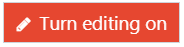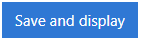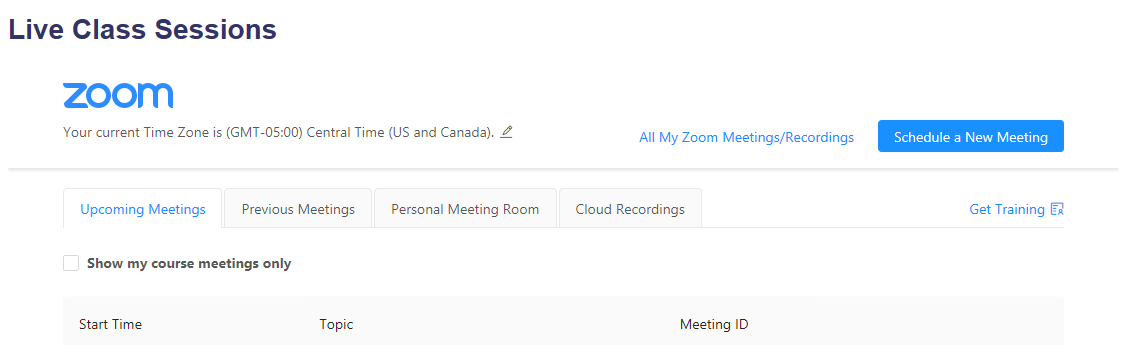Learn@Illinois Moodle - Creating a Zoom Activity in Moodle
Learn how to use Zoom in Moodle. You only need to add a Zoom activity to your course site once. Students will click on it to access all scheduled meetings. If you would like to have multiple Zoom links with different names such as "Virtual Office", "Study Lounge", or "Class session 1", simply keep adding Zoom activities following the instructions below. No matter the name, all Zoom activities will link to the same place.
For a permanent link to this information, please use: https://go.illinois.edu/MoodleZoomCreateActivity
- In your course, click Turn editing on.
- In the section where you would like to add a Zoom link, click Add an activity or resource.
- Select Zoom.

- Enter a name for the activity.
- Click Privacy to expand the menu and uncheck the box Accept grades from the tool. This will prevent the Zoom activity from showing up in your gradebook.

- Click Save and display.
- The Zoom interface looks like this: