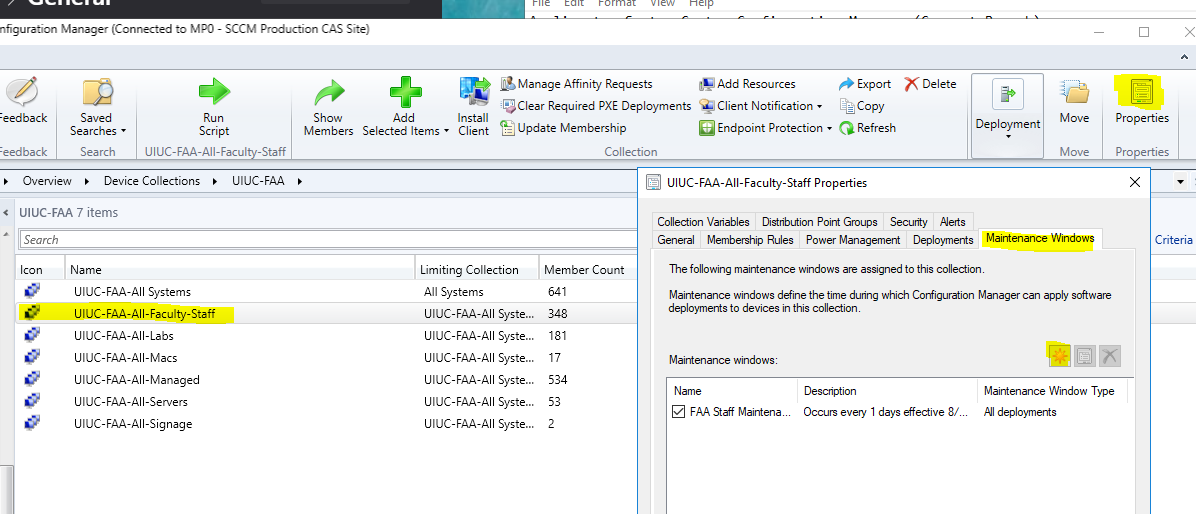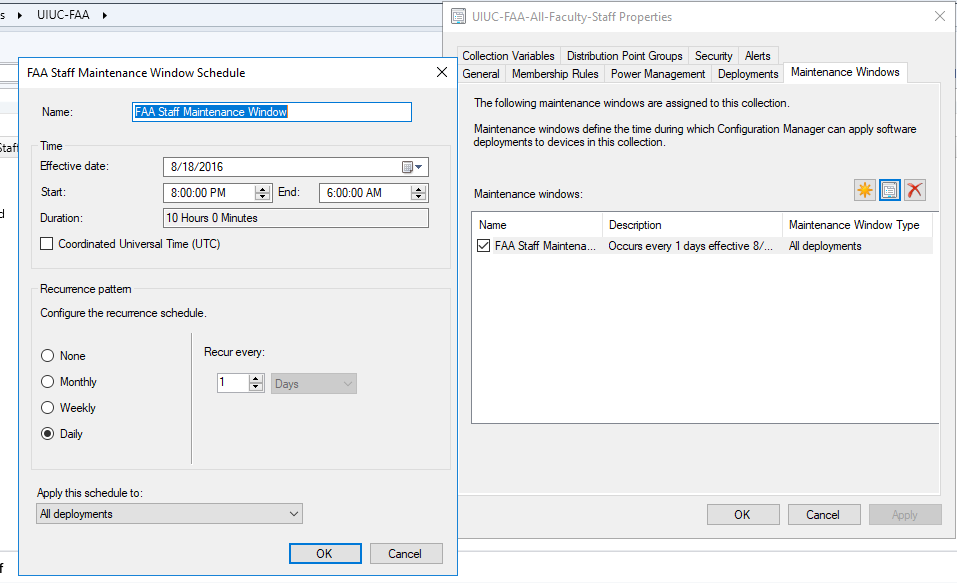Topics Map > Help and training
Endpoint Services, MECM, Maintenance Windows
Overview
This article provides information about the use of maintenance windows. IT Pros leveraging managed MECM applications or MECM software updates from Endpoint Services should create a maintenance window for their unit's endpoints.
Systems
Microsoft Endpoint Configuration Manager (MECM)
Affected Customers
University of Illinois IT Pros leveraging MECM, hosted by Technology Services' Endpoint Services team
General Information
MECM maintenance windows allow local IT Pros to define a time to make changes to endpoints without interfering with the end-user's activities. There are no campus-wide maintenance windows but units are strongly recommended to create one or more of their own. Microsoft's documentation is available at https://learn.microsoft.com/en-us/mem/configmgr/core/clients/manage/collections/use-maintenance-windows.
Configuring maintenance windows
- In the Configuration Manager console, navigate to 'Assets and Compliance --> Device Collections'
- Select a collection under your unit
- Right-click the collection and select 'Properties'
- Select the 'Maintenance Windows' tab. Here, existing maintenance windows will be visible
- To create a new maintenance window:
- Click the 'New' icon
-
- Complete the form with your desired configuration.
- Make a selection from the 'Apply this schedule to' drop-down list
- Select one of the following: All Deployments, Software Updates, or Task Sequences
-
- Select 'OK' for both the form and 'Properties' dialog box to save.
- Select 'OK' for both the form and 'Properties' dialog box to save.
- Note that multiple maintenance windows are additive. An endpoint that resides in either a single collection with multiple windows or multiple collections with unique windows will apply all of them. Overlapping maintenance windows will be treated as having a single, continuous window.