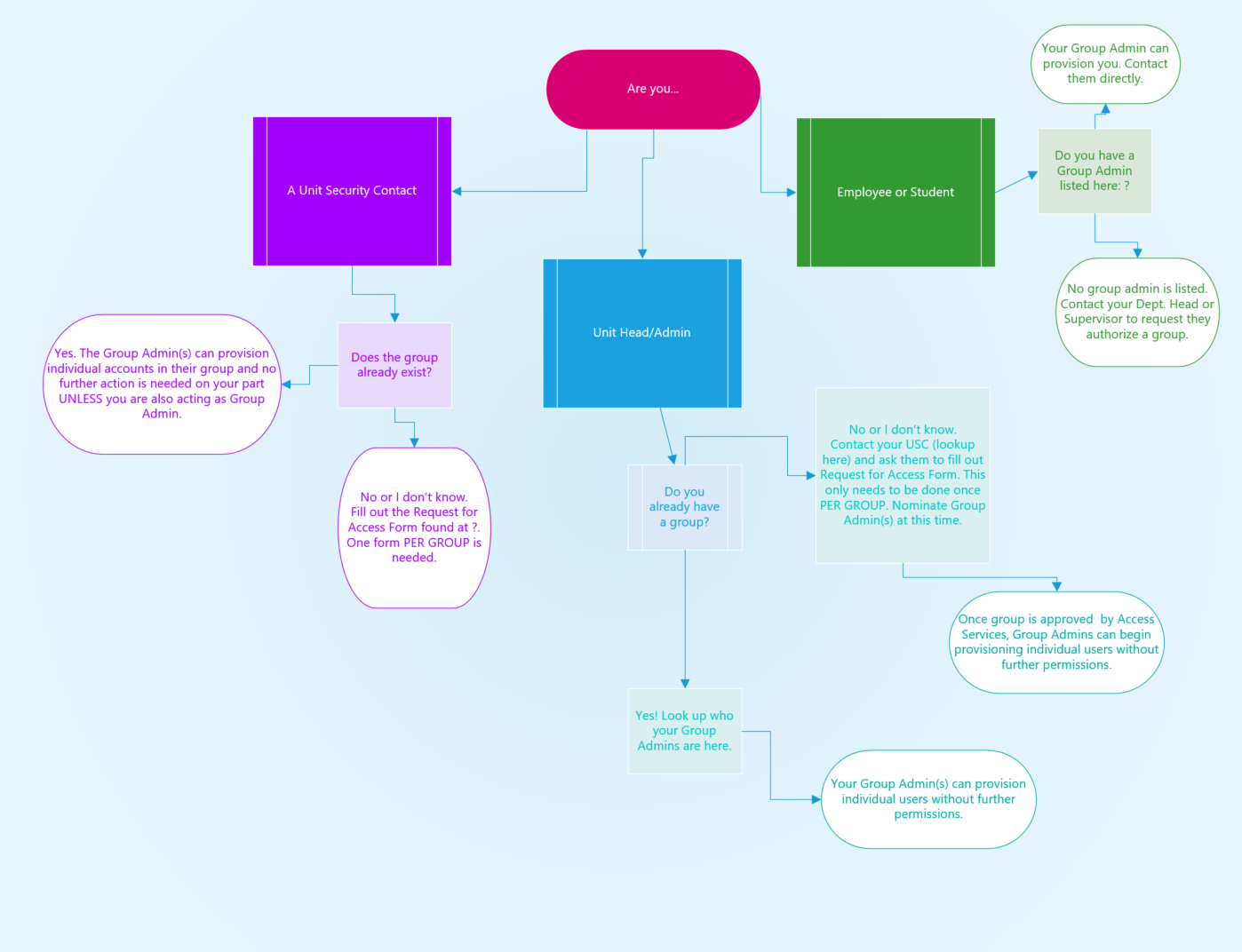Topics Map > Applications & Software > Adobe Sign
Adobe Sign - Overview and Usage Guide at the University of Illinois
What is Adobe Sign?
Adobe Sign is an electronic signature application that allows users to securely sign, initial, and enter other information on an electronic document rather than a physical copy. If you like you can preview the signing experience (opens in new tab). Signing is one of the main functions of Adobe Sign. Anyone can sign via an email link on any web browser on their computer or using their mobile device. If you have an Adobe Sign account, you can also sign using the “Adobe Sign manager” iOS or Android native app. You can also initiate signing from the Manage page. Signing is also built into the “Fill & Sign” process. Adobe Sign supports the latest web browsers on smartphones and tablets that run the iOS or Android operating systems.
Adobe Sign is a lot more than just an e-signature tool though! Please check out our Adobe Sign Tutorials article to check out features like bulk send, self-service web forms, advanced routing options, and more.
Please visit the University's eSignature page (opens in new tab) for full Terms of Service, Frequently Asked Questions, and relevant policies.
Getting Access to Adobe Sign
Signing
By default, University employees have user access to sign documents in Adobe Sign. External users can sign documents as well without the need for an Adobe Sign account.
Sending
First, check to see that your department already has an Adobe Sign group. If a group exists, contact an Adobe Sign group administrator to be added to the group in order to gain access to send documents (agreements) out for signature.
If your department does not yet have a group, coordinate with a supervisor to contact your USC (opens in new tab).
Creating a Group (Requires USC to Submit Form)
Your Unit Security Contact (USC) (opens in new tab) can request the creation of new Adobe Sign group for your department by completing and submitting a New Department Request form (opens in new tab).
- Please submit a separate form for each department with a unique group administrator.
- The USC will need to designate a group administrator on the form.
- If a USC wants to act as a group administrator, their backup USC must complete the form.
Logging into Adobe Sign
The Adobe Sign web portal can be accessed by navigating to https://go.uillinois.edu/esign (opens in new tab).
- To start the login process, enter your university-specific email address (@illinois.edu, @uic.edu, or @uis.edu). **Please Note: At this time, @uillinois.edu addresses are not supported on this platform. Please use your university-specific email.**
- These credentials will redirect you to the standard University Single-Sign-On (SSO) page if you are not already signed in. On the SSO page, enter your U of I credentials (NetID and password) and click Login.
- You will then be brought to the Adobe Sign homepage with a UI Systems logo in the top left corner.
- If you are unable to log in or do not see the University logo once signed in, your account might not be provisioned correctly. Please contact the AITS Help Desk for further assistance.
Additional Resources
- E-Signatures at the University of Illinois
- Adobe Sign - Overview and Usage Guide at the University of Illinois
- Adobe Sign - New Sender Guide
- Adobe Sign - User Frequently Asked Questions (FAQ)
- Adobe Sign - Guides and Tutorials
- Adobe Sign - Known Issues and Troubleshooting Tips
- Adobe Sign - Finding Adobe Sign Group and Administrators
- Adobe Sign - Tips for USCs and Group Administrators
- Adobe Sign - Managing Group Users/Administrators