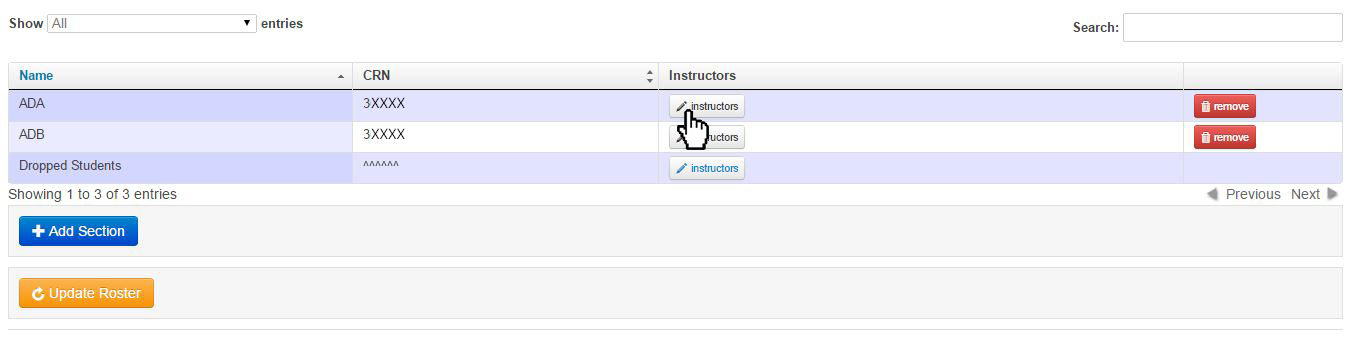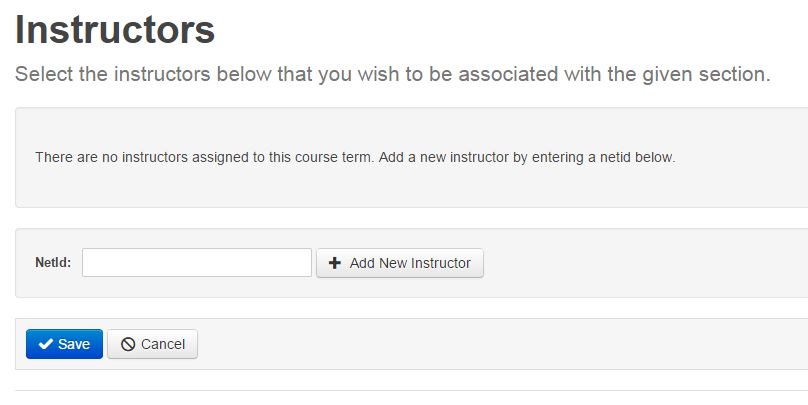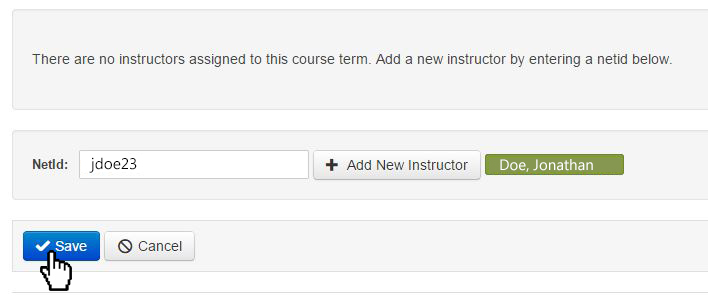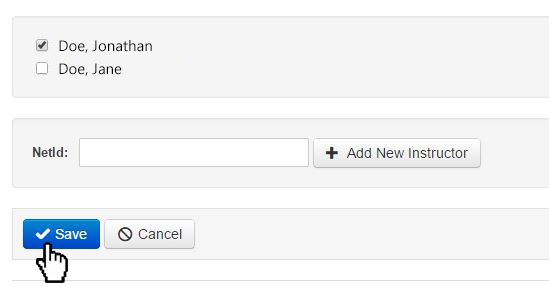Topics Map > ATLAS Applications > ATLAS Gradebook
ATLAS Gradebook - Adding instructor to section
What you decide to use is entirely up to preference!
We'll start by adding an instructor through the Sections area of the application.
Go to Course Term Home, and select the Sections options.
We'll see the following screen - it has the sections that we added from the "Adding Section to Course Term" tutorial.
Let's go ahead and click on the "instructors" button, which will pull up the following screen:
So, we don't currently have any instructors assigned to this course term.
Let's go ahead and add a NetId!
When we type in the NeID, before we have to save the new instructor, the application offers us a preview to ensure that the we entered the correct individual.
Since we see the name we're looking for, let's hit the "Save" button.
The added name then appears in instructor list as below:
So, now for every instructor we add, regardless of the section we add the instructor to, that list will grow.
We can then use the checkboxes to assign the instructor to a given section or more than one section. Let's say we want John Doe to instruct this section, but not Jane Doe. Here's what it would look like:
To add only John, we simply select the checkbox and hit the "Save" button.
This process would continue as needed through our various sections.