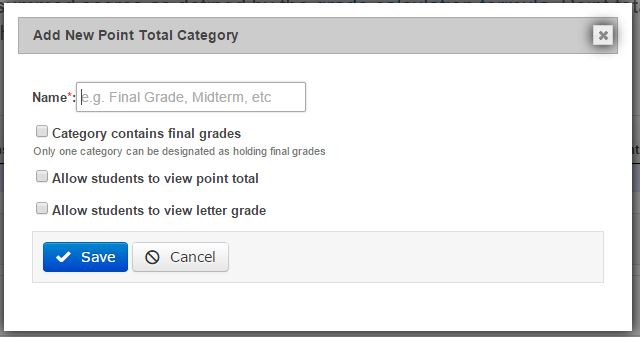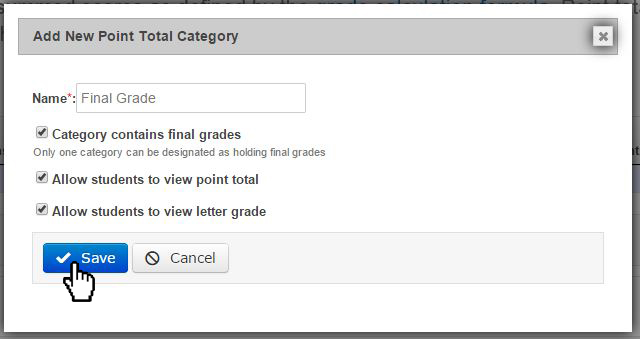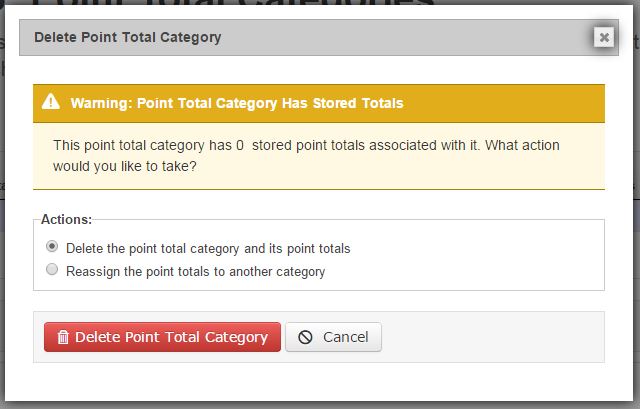Topics Map > ATLAS Applications > ATLAS Gradebook
ATLAS Gradebook - Adding a point total category
ATLAS Gradebook gives you control over the elements of the grading process.
A point total category contains summed scores that you have put through the grade calculation formula.
Once you store grades in a point total category, you can then assign an actual letter grade to those scores -- with control and options along every step of the way.
Let's start by adding a point total category to an existing Course Term.
Once we select the "Add new point total category" button, we'll see the "Add new point total Category" dialog box appear.
We can see "Name" is the only required category, and we're reminded of the typical options for this field (Final Grade, Midterm, etc.).
Then we see a series of checkboxes:
-
Category contains final grades - due to the way the application processes grades, only one point total category can hold "final grades."
-
Allow students to view point total - in Student View, students will see the actual points for the point total category.
-
Allow students to view letter grade - in Student View, students will see the letter grade that gets assigned to the point total category.
So, let's fill it out!
I went with Final Grade, and I'm liking what all of the checkboxes have to offer!
Now that we've made our selections, let's go ahead and hit the "Save" button to confirm our new point total category.
Upon hitting "Save," we'll return to our point total category table.
Let's discuss some options that we have with the table:
numbers correlate to visual
-
Display order - Point total categories will be in drop-down selection tools in various spots in the application. When you have multiple point total categories (e.g. Midterm and Final Grade), control the order in which they appear in the drop-downs from this spot.
-
Edit - this pulls up the same dialog box we saw when we first added the point total category, with all of the information as we entered in it. You can then manipulate the features and either save or cancel your changes.
-
Last date calculated - the last time that you ran scores through the grade calculation formula and placed them in the point total category.
-
Delete - if you press the "delete" button, the following dialog box will appear:
So, we see the warning at the top, telling us that we are deleting stored totals.
We've then got two options:
-
Delete the point total category and its point totals - no actual scores deleted, only the point total category that they may have been placed in.
-
Reassign the point totals to another category - this will move summed scores that have been through grade calculation to a different point total of your choice.
Return to ATLAS Gradebook - Homepage