Topics Map > ATLAS Applications > ATLAS Gradebook
ATLAS Gradebook - Storing point totals
Learn to store point totals with ATLAS Gradebook.
In ATLAS Gradebook, when we run scores through our Grade Calculation Formula - the resulting score is called a Point Total.
We can then store the Point Totals in a Point Total Category - where they can sit until we assign letter grades.
In this tutorial we will store point totals in a Point Total Category that we already created.
If you need a refresher on Point Total Categories, check this out - ATLAS Gradebook - Adding a point total category .
Let's begin by navigating from our Course Term Home to the Grade Calculations area.
Once in Grade Calculations - let's select the Store Overall Point Totals area.
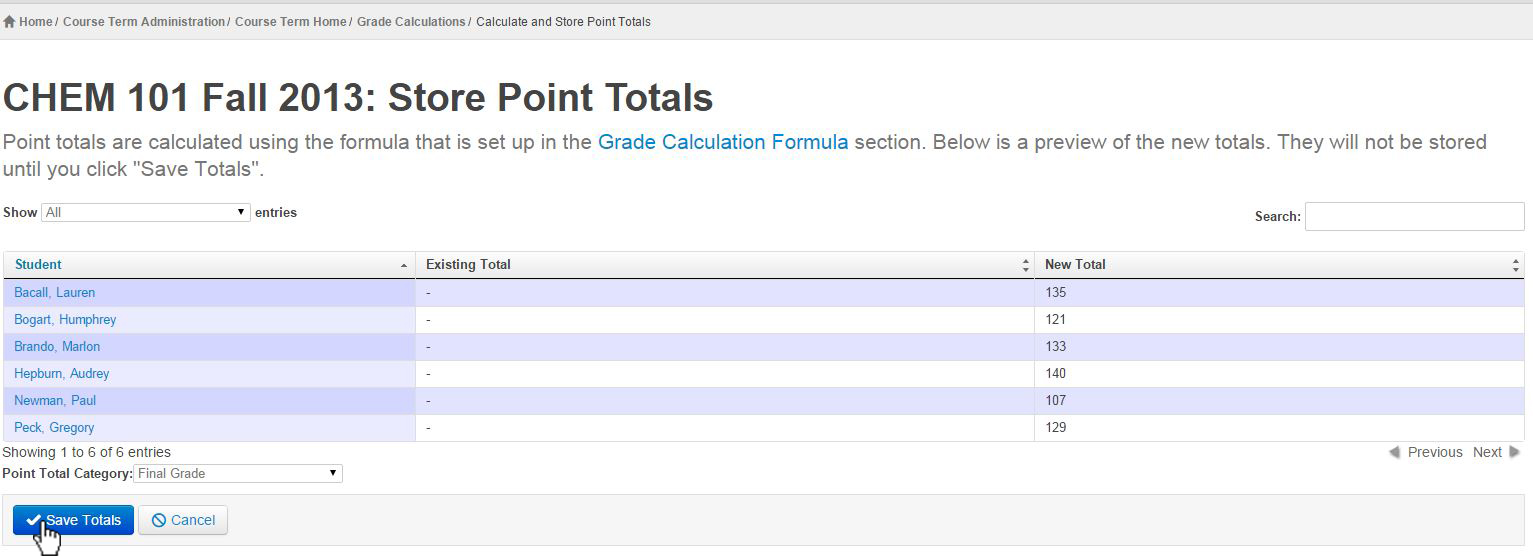
When the page loads we see a preview of the scores after they run through our Grade Calculation Formula.
The newly calculated grade will appear in the New Total column of the table.
Since we're happy with these grades, let's select a Point Total Category from the drop-down.
Based on what we entered when adding Point Total Categories, we can select from Midterm and Final.
To save these point totals to the "Final Grade" Point Total Category - select the Save Totals button.
Let's move to the Course Term Home and navigate into the Point Total Categories area.
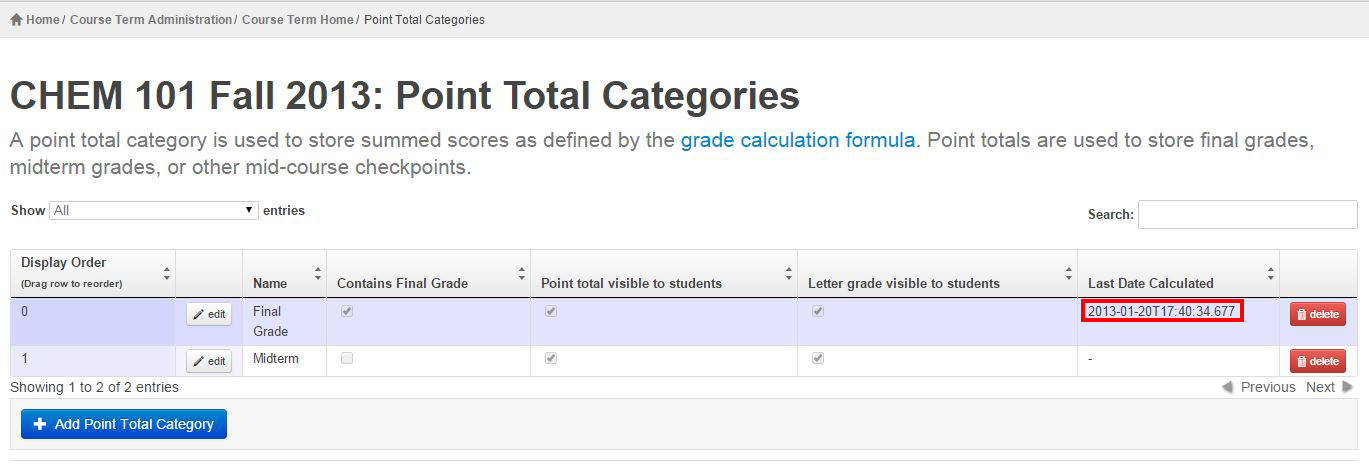
When we look in the Final Grade row of the Point Total Categories, we can see column titled "Last Date Calculated."
This time-stamp displays the date for the Save Point Totals action we just accomplished.
It's important to note that nothing in this process saves the parameters of the Grade Calculation Formula.
That means that if you make changes to the Grade Calculation Formula and save them - there won't be a record of what the configuration was before the save.
If you need a refresher on Point Total Categories, check this out - ATLAS Gradebook - Adding a point total category .
Let's begin by navigating from our Course Term Home to the Grade Calculations area.
Once in Grade Calculations - let's select the Store Overall Point Totals area.
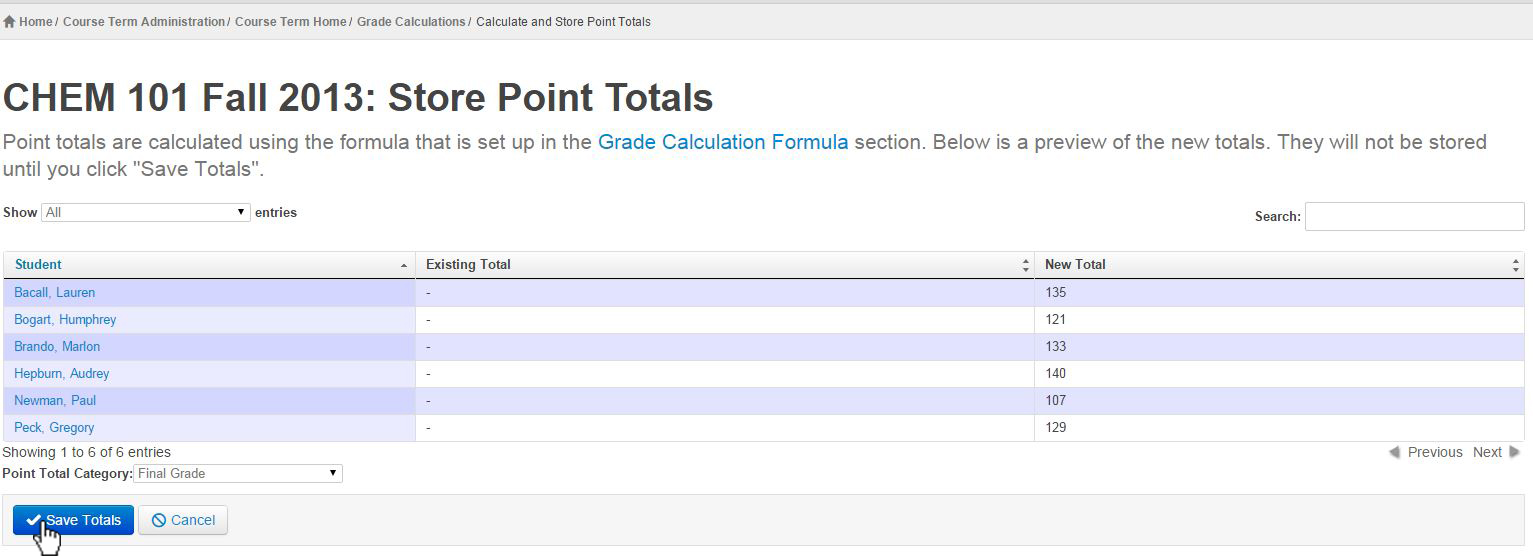
When the page loads we see a preview of the scores after they run through our Grade Calculation Formula.
The newly calculated grade will appear in the New Total column of the table.
Since we're happy with these grades, let's select a Point Total Category from the drop-down.
Based on what we entered when adding Point Total Categories, we can select from Midterm and Final.
To save these point totals to the "Final Grade" Point Total Category - select the Save Totals button.
Let's move to the Course Term Home and navigate into the Point Total Categories area.
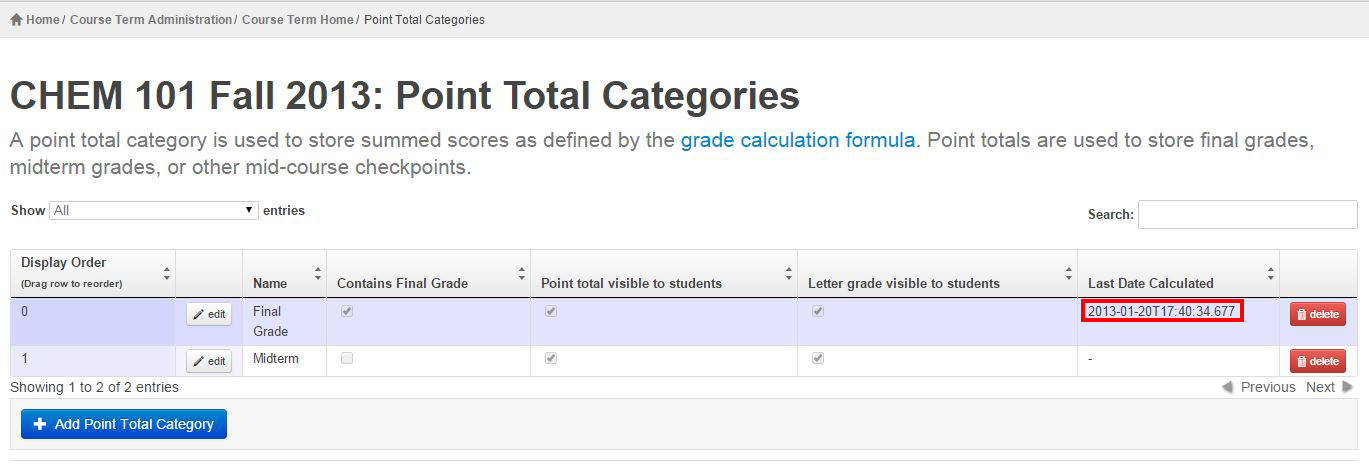
When we look in the Final Grade row of the Point Total Categories, we can see column titled "Last Date Calculated."
This time-stamp displays the date for the Save Point Totals action we just accomplished.
It's important to note that nothing in this process saves the parameters of the Grade Calculation Formula.
That means that if you make changes to the Grade Calculation Formula and save them - there won't be a record of what the configuration was before the save.
Return to ATLAS Gradebook - Homepage .