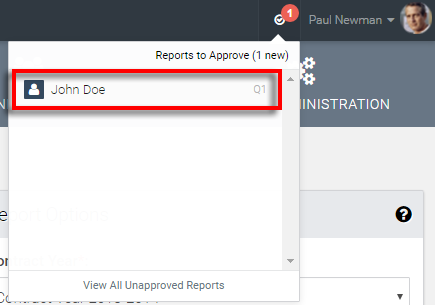Topics Map > ATLAS Applications > ATLAS Vacation Sick Leave Reporting
ATLAS VacSick - View and approve employee reports
Learn to approve vacation and sick leave reports with ATLAS VacSick.
Red boxes added to emphasize which options to select and will not appear in the application.
First we see that we have a notification in our Reports to Approve dropdown. So we can click the notification icon and then select the report to approve. If there are multiple reports - you can select the 'View All Unapproved Reports' option. This method will take you straight to the pending report.
We can also get to ALL reports by selecting the 'Report Approval' area as shown below.

We now can take a look at the Report Options area. These selection will determine which reports we see:
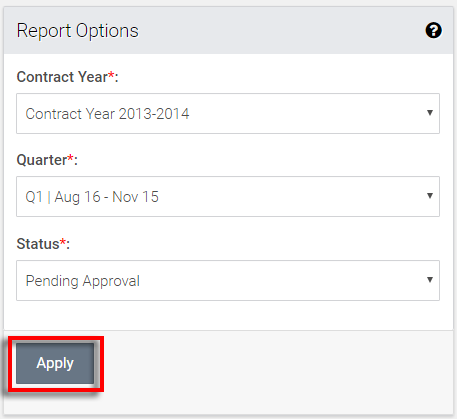
Once in the 'Report Approvals' area - we can put in the Contract Year, Quarter, and Status for reports to view.
Hit the 'Apply' option to view reports.
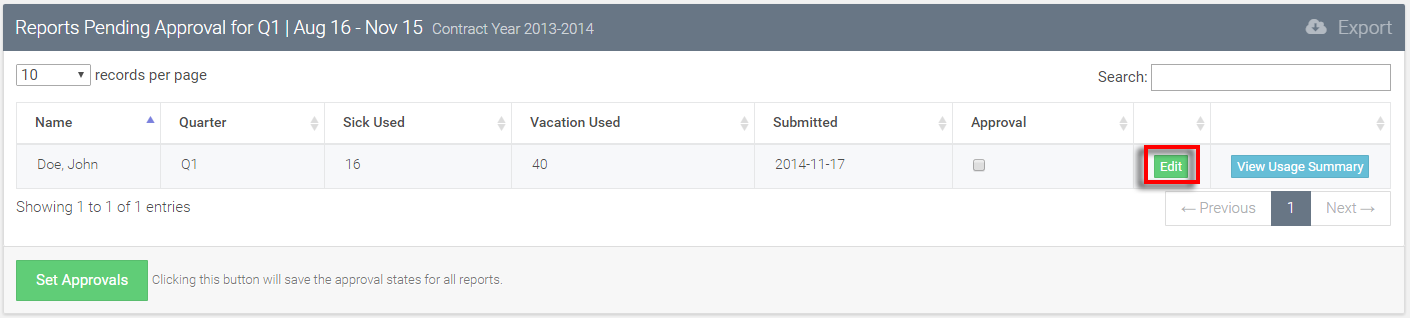
We can see that we only have one report available in this time period with the pending status.
Let's click the 'Edit' button if we need to edit the leave for John Doe during this report window.
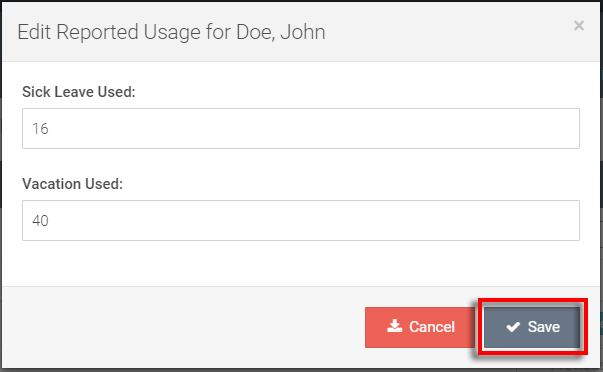
We can now update the sick leave and vacation leave used during this report period - to save those changes, hit 'Save.'
To disregard changes, hit the 'Cancel' option.
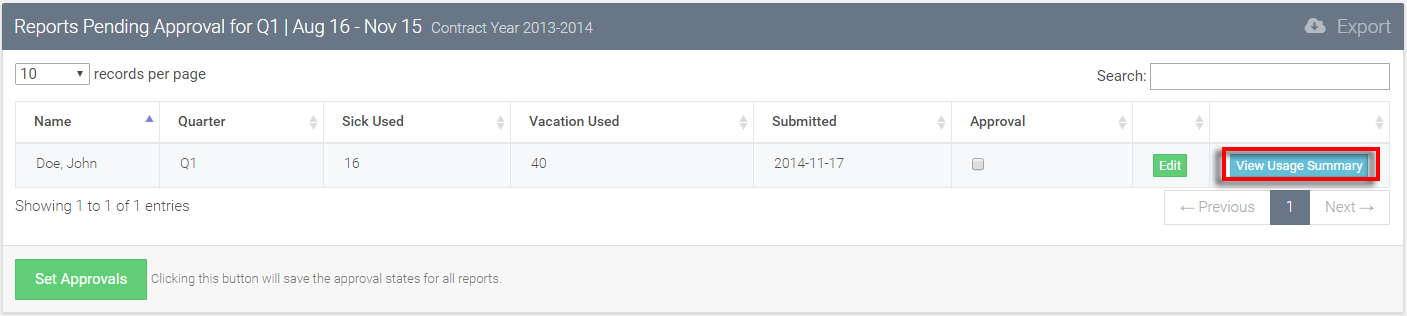
If we'd like - we can also 'View Usage Summary' for the user before approval for a more in depth look at leave taken.
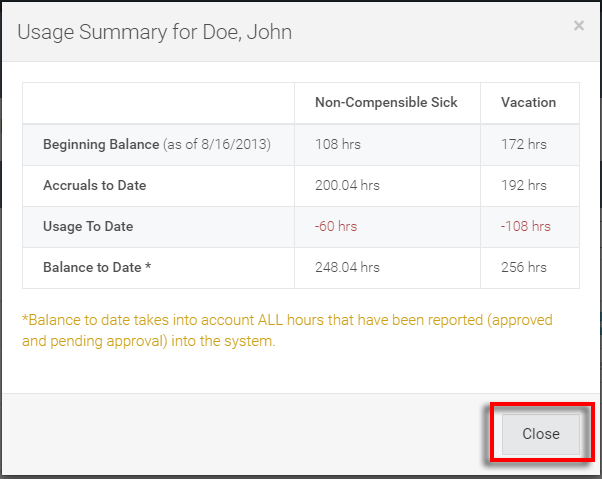
Now that we have looked at the Beginning Balance, Accruals to Date, Usage to Date, and Balance to Date.
Let's hit the 'Close' option and approve this report.
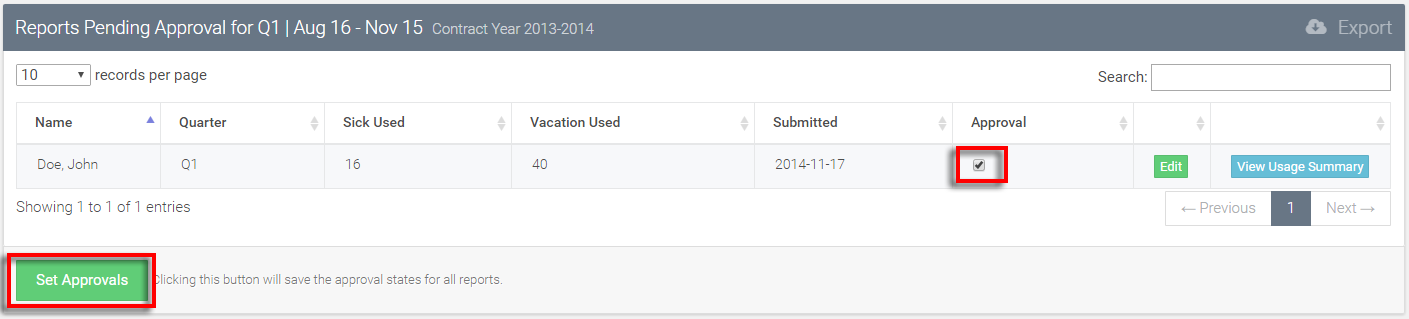
Since we're satisfied with all of the available information - we can select the 'Approval' checkbox and then the 'Set Approvals' option to complete your approval.
Return to ATLAS VacSick - Homepage .