Topics Map > ATLAS Applications > ATLAS Vacation Sick Leave Reporting
ATLAS VacSick - Add campus holiday
Learn to add campus holidays for ATLAS VacSick.
Red boxes added to emphasize which options to select and will not appear in the application.
Begin by logging into the ATLAS VacSick application.
Campus holidays do not automatically appear in the Track Your Leave calendar. Each campus holiday must be entered individually.
Click on the 'Administration' option in the top navigation - then select the 'Campus Holidays' option:
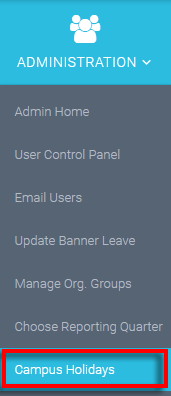
From there we will see the list of current campus holidays - and we can scroll to the bottom of that list to see the 'Add Holiday' button.
Let's select this option to add a new holiday.
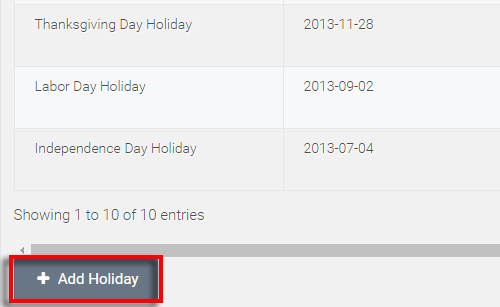
We will then see the following dialog box appear:
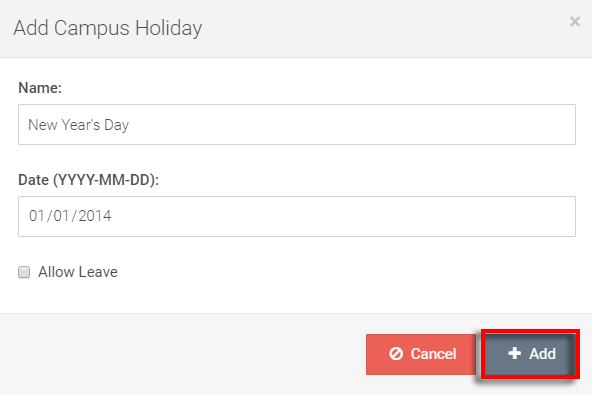
To add a holiday - we simply add the Name (this will appear exactly as typed in the Track Your Leave calendar), the date, and whether or not we'd like to allow leave on this holiday.
One example for allowing leave may be a 'reduced service day' where the campus is closed but users need to use leave to be absent.
From there, we hit the Add button to confirm our holiday.
We can now see New Year's Day in our holiday list.

Let's go take a quick look at the Track Your Leave calendar as well to make display that the holiday was added.
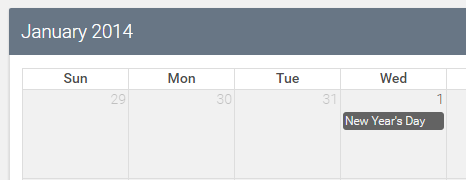
It shows up in the appropriate date, with the correct name, and the appropriate 'allow leave' selection.
New Year's Day is added for the year 2014.
Return to ATLAS VacSick - Homepage .