Topics Map > ATLAS Applications > ATLAS Vacation Sick Leave Reporting
ATLAS VacSick - Manage organization groups
Learn to manage organization groups with ATLAS VacSick.
Red boxes added to emphasize which options to select and will not appear in the application.
Begin by logging into the ATLAS VacSick application.
In ATLAS VacSick - Organization Groups are used to categorize users into manageable areas.
We can see these groups when we look at any Edit User screen (as accessed from the User Control Panel).
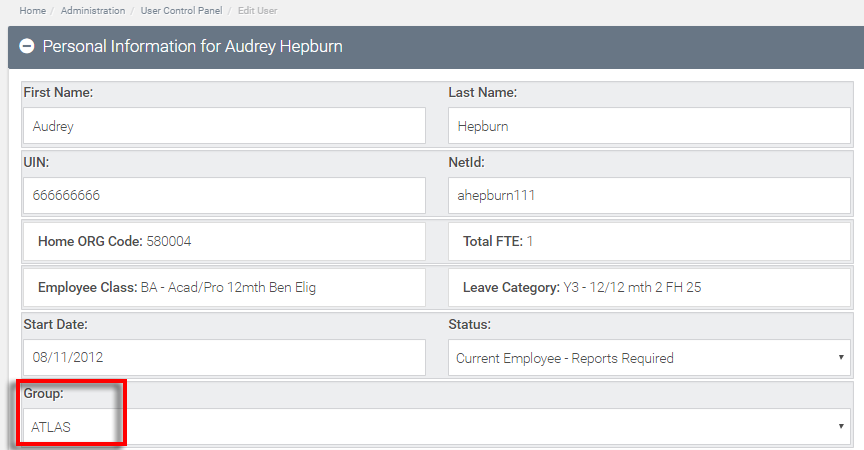
So, how do we access and make changes to these groups?
Let's start by clicking the Administration option in the top navigation and then select Manage Org Groups.
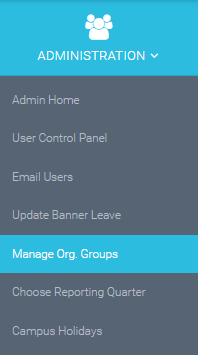
Now we can see the list of groups that have already been added.
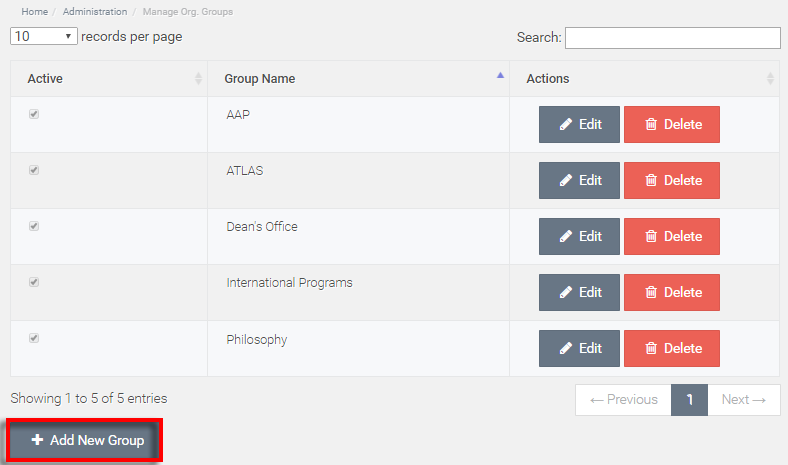
We want to go ahead and add English to our list of groups - so let's select the Add New Group button.
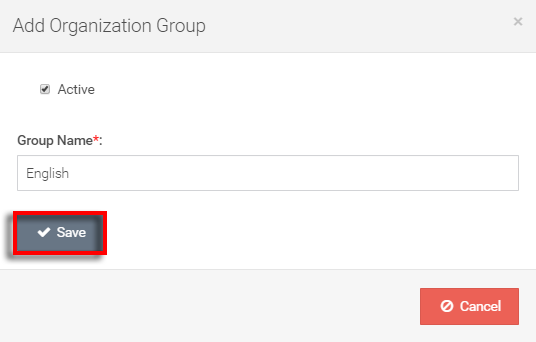
In this dialog box, we can select whether or not the group is currently active - then we can enter the group name (required).
Once we hit Save our new group is added. We can see it appearing in the table now below:

The "English" group is now available for use in the application.
Return to ATLAS VacSick - Homepage .