Topics Map > ATLAS Applications > ATLAS Vacation Sick Leave Reporting
ATLAS VacSick - How to enter multiple leave entries on same day
Learn to enter multiple leave entries for the same calendar date with ATLAS VacSick.
Red boxes added to emphasize which options to select and will not appear in the application.
Begin by logging into the ATLAS VacSick application.
Since it's possible to need more than one leave type in a single day - ATLAS VacSick allows for multiple leave entries.
We'll begin by selecting the appropriate date:
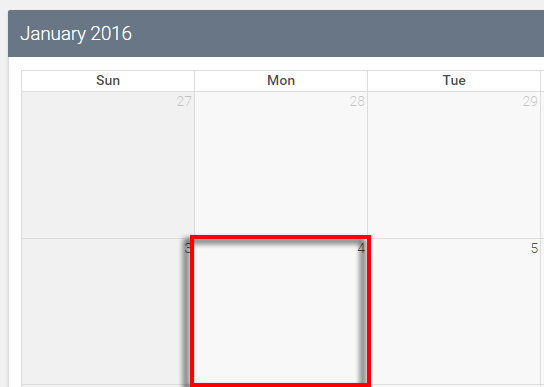
From there we'll see the same leave entry dialog box we see when adding a single leave entry:
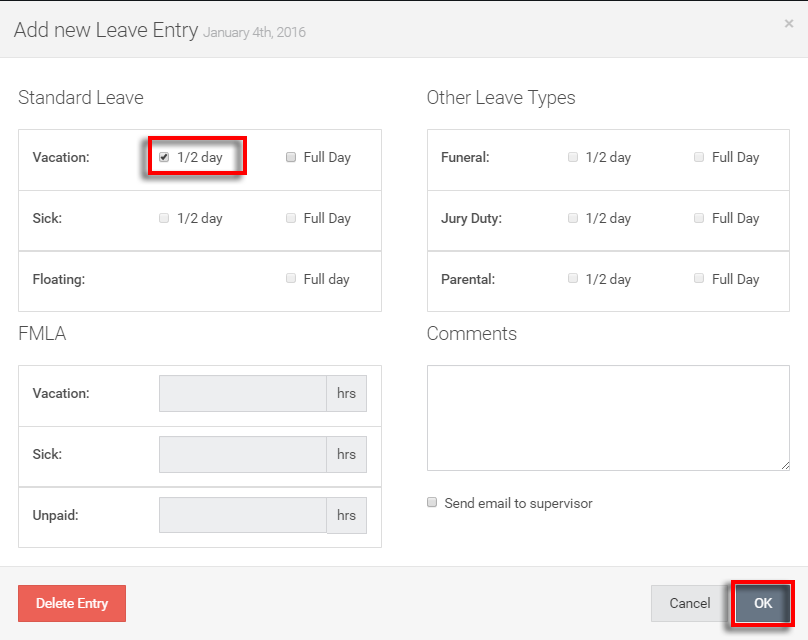
While we can have multiple leave entries on a single calendar date - we can only have one leave type per entry.
This means we can first select a 1/2 day of Standard Leave and hit OK.
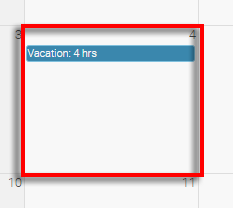
We can see our 4 hrs of vacation entered - let's click the date again (don't click the prior leave entry).
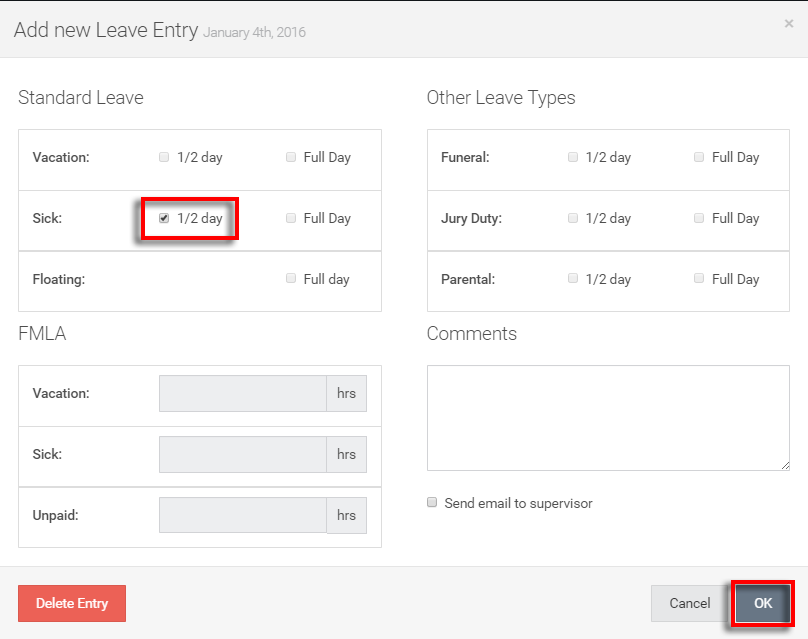
Now we select the 1/2 sick day under Standard Leave and hit the OK option.
Note as well that we can only enter up to 8 hrs of leave for a calendar date.
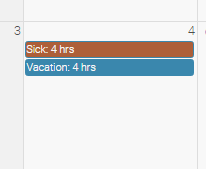
We can now see both our half days of leave on January 4.
As always - we'll need to hit the blue Save button to confirm our changes:

Return to ATLAS VacSick - Homepage .