Topics Map > ATLAS Applications > ATLAS Exam Attendance
ATLAS Exam Attendance - Adding a course
Learn to add a course in ATLAS Exam Attendance.
Begin by logging into ATLAS Exam Attendance at the following link:
If you administrate multiple departments, you will need to select the department for which you'd like to add a course. If you only administrate one department, you will see the courses screen upon successful login.
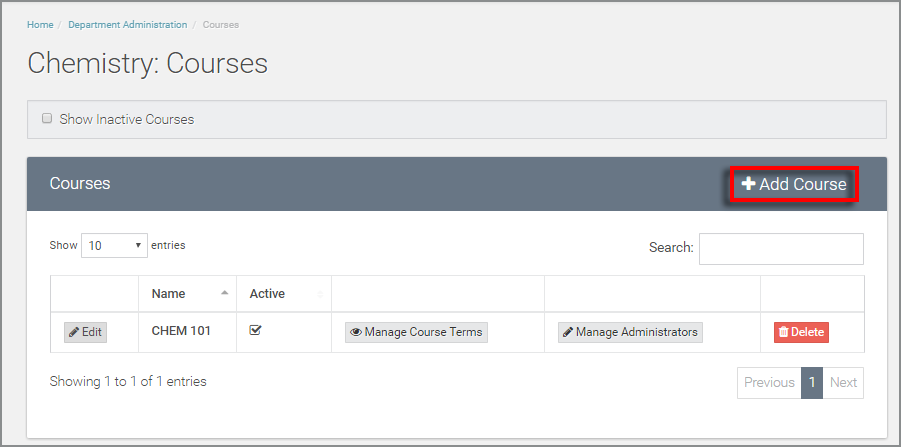
From the courses table, we'll select the "Add Course" option at the top right - which will pull up the following dialog box.
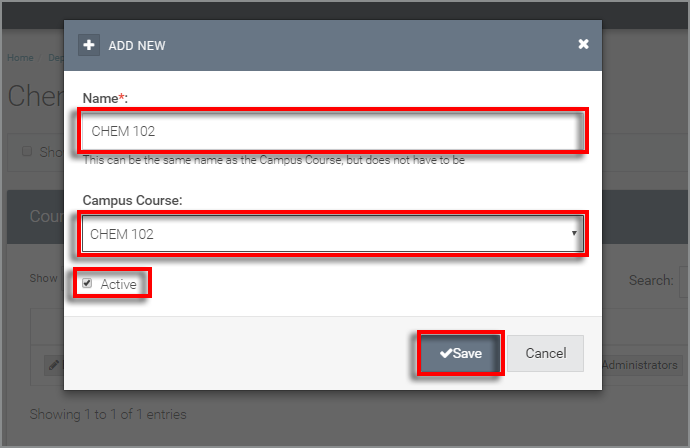
In the courses dialog box, there are three areas (one of which required) that deserve our attention:
1) Name - This is a title that will appear in ATLAS Exam Attendance and reports. It does not have to match the campus course title.
2) Campus Course - Use the drop-down selector to choose the appropriate campus course from the master list of courses.
3) Active - This checkbox determines whether or not a course is available for general use. An administrator can use the "Inactive" setting to both archive information from past courses as well as set up a course in advance.
Hit "Save" to finalize option selections -- if you have trouble saving, check that you have entered the required "Name."
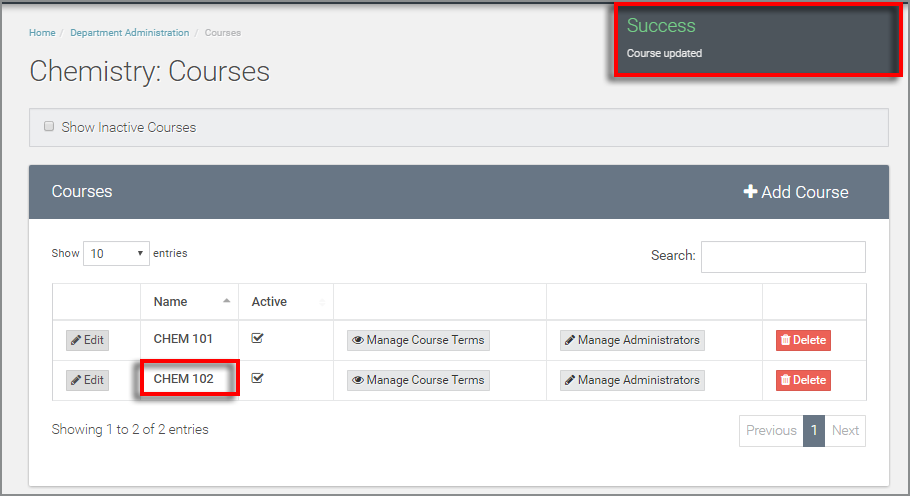
Upon hitting "Save" in the dialog box, you should see the successful upload indicator in the top right of your screen.
CHEM 102 is visible in the courses table, successfully added to courses associated with Chemistry in ATLAS Exam Attendance.
View more tutorials on the ATLAS Exam Attendance - Homepage.