Topics Map > ATLAS Applications > ATLAS Exam Attendance
ATLAS Exam Attendance - Adding a course term
Learn to add a course term in ATLAS Exam Attendance.
In ATLAS Exam Attendance, a "course term" is a category created to represent a general course as it occurs in a specific semester.
For example, where "CHEM 102" is the general course, "CHEM 102 Fall 2016" is a course term.
To add a course term, begin by logging into ATLAS Exam Attendance at the following link:
If it's not your default landing page, navigate to the "Course Administration" area of the application.
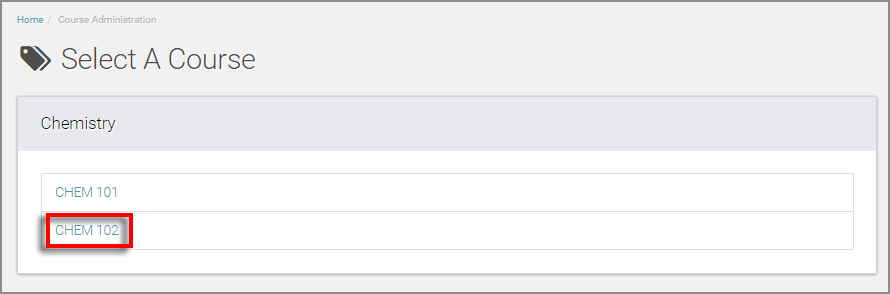
From the list of courses you administrate, select the course for which you'd like to add a course term.
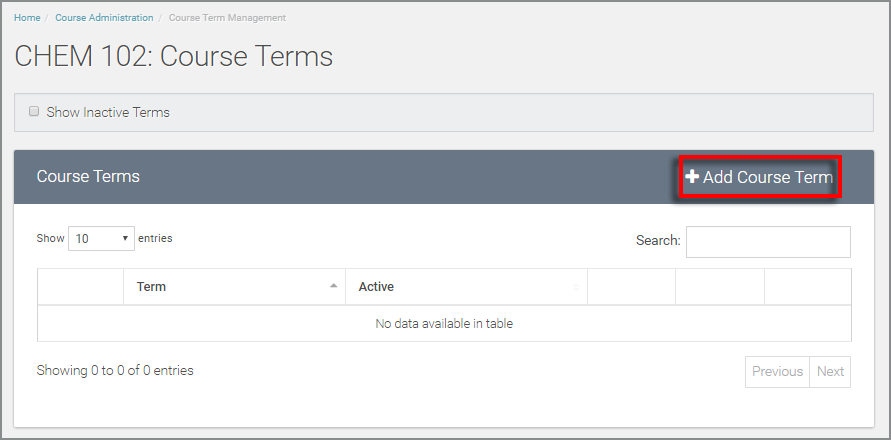
Select the "Add Course Term" option in the top right of the course terms table container.
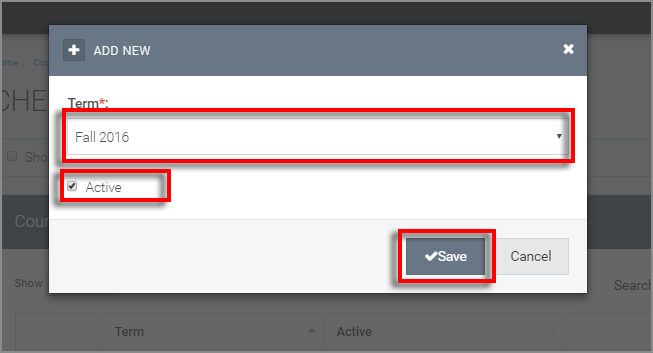
When the "Add New" dialog box pops up - you'll need to select the appropriate term from the drop-down. Here, also determine whether or not the course term will be active.
Hit the "Save" button to complete the addition of a new course term.
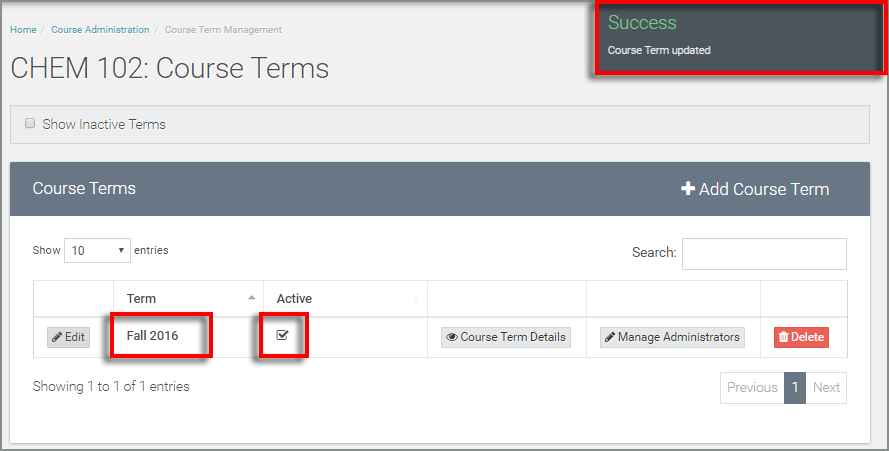
Once you select "Save," you should see the successful save indicator in the top right as well as the course term and "Active" selection in the course terms table.