Topics Map > ATLAS Applications > ATLAS Exam Attendance
ATLAS Exam Attendance - Adding a course term administrator
Learn to add a course term administrator in ATLAS Exam Attendance.
In ATLAS Exam Attendance, department and course administrators have permission to add a Course Term specific administrator to an existing Course Term.
The Course Term Administrator has the following permissions:
- add an exam to the course term
- add an exam session to the exam
- add proctors to exam sessions
- proctor any exam in the course term
- access reports for course term
To add a course term administrator, begin by logging into ATLAS Exam Attendance at the following link:
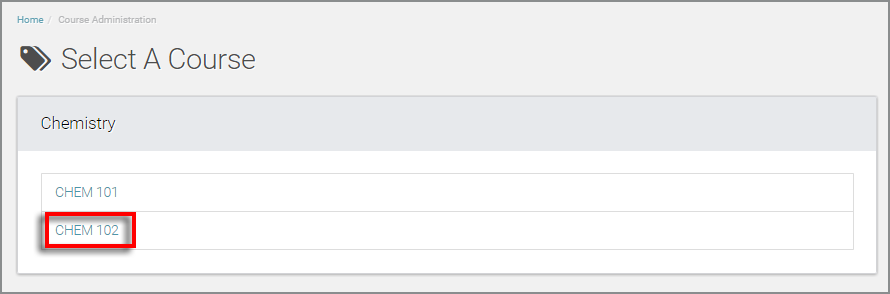
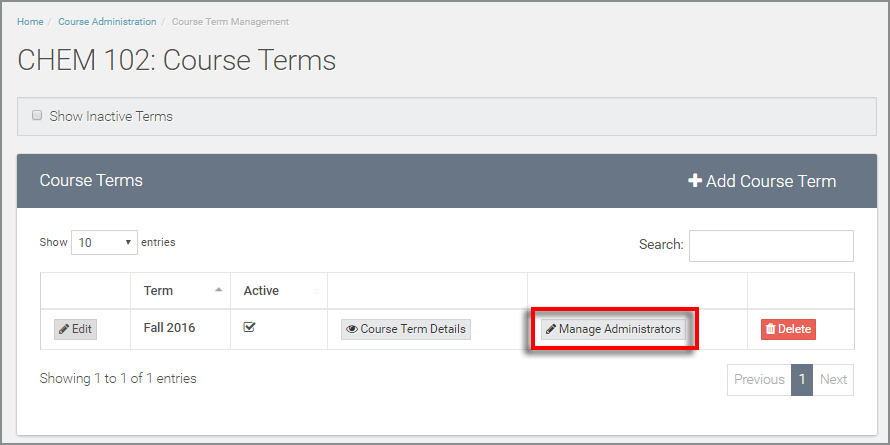
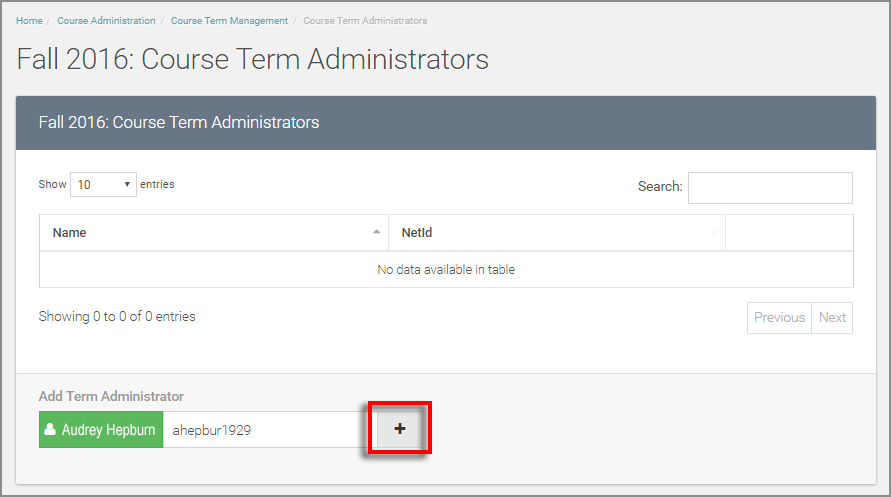
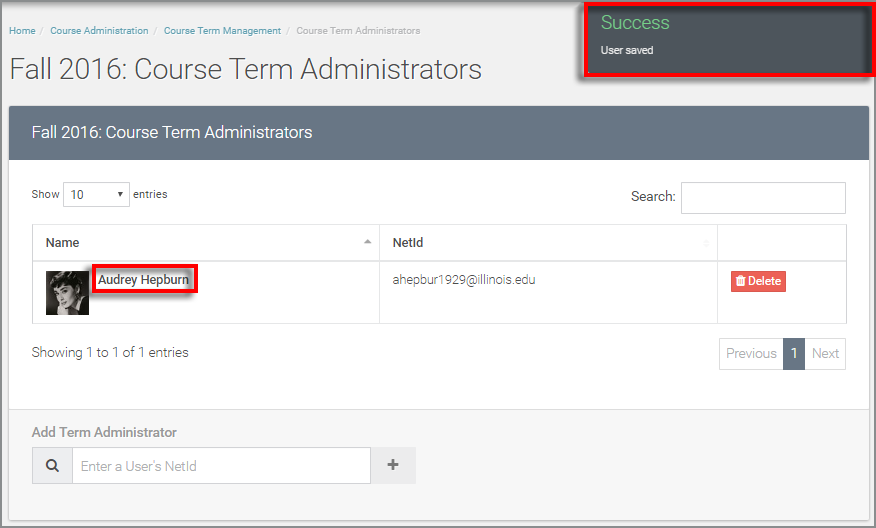
If "Course Administration" isn't your default screen upon login, navigate to that area of the application.
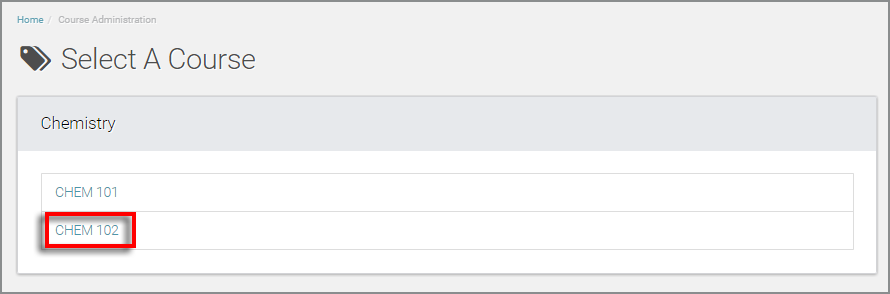
Select the appropriate course for which you'd like to add a course term administrator.
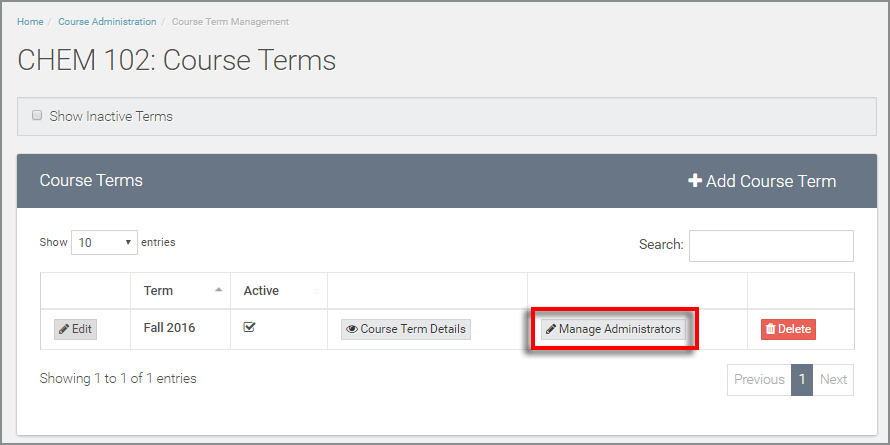
Then, select the "Manage Administrators" next to the desired Course Term in the table.
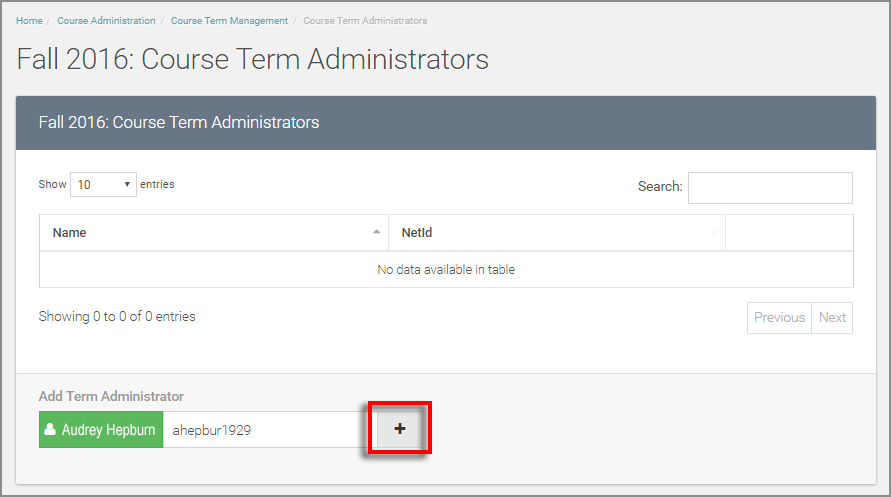
In the "Add Term Administrator" area, type in the netID for the user you'd like to add as an admin. If a recognized netID is entered, the corresponding name will appear in the green text area to the left. If an unrecognized netID is entered, you will see a red text area with a warning sign.
Select the "+" button to add the course term administrator.
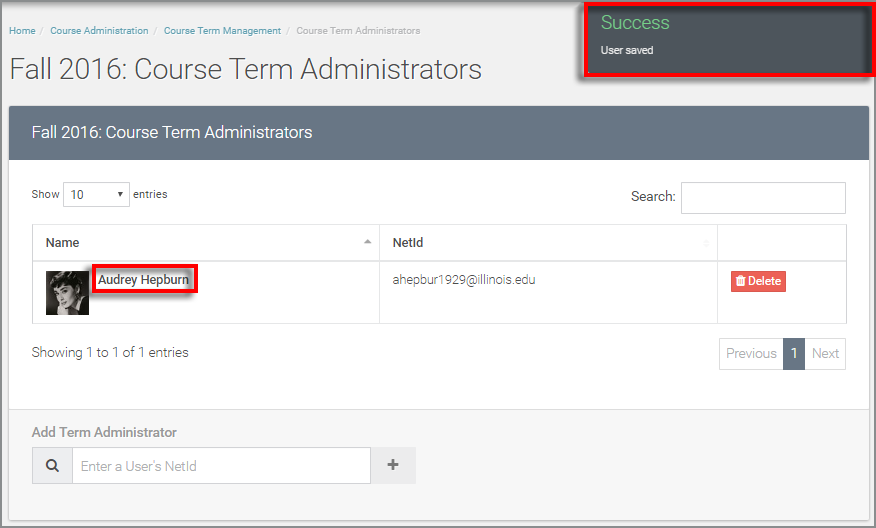
Once you select the "+" option - you should see the successful save indicator in the top right of your screen as well as the correct user added to the Course Term Administrators table.
View more tutorials on the ATLAS Exam Attendance - Homepage.