Topics Map > ATLAS Applications > ATLAS Exam Attendance
ATLAS Exam Attendance - Adding an exam
Learn to add an exam in ATLAS Exam Attendance.
In ATLAS Exam Attendance, the Exam is a general category made up of one or more Exam Sessions.
For example, if one called their general Exam category "Final Exam" - the Exam Sessions may be something like "Final Exam - Session 1 (Online Students)" and "Final Exam - Session 2 (In Person)." These aren't naming rules - just possible names to display the difference between an Exam and an Exam session.
To add an exam, begin by logging into ATLAS Exam Attendance at the following link:
If "Course Term Administration" isn't your default screen upon login - you'll need to first navigate to that area of the application.
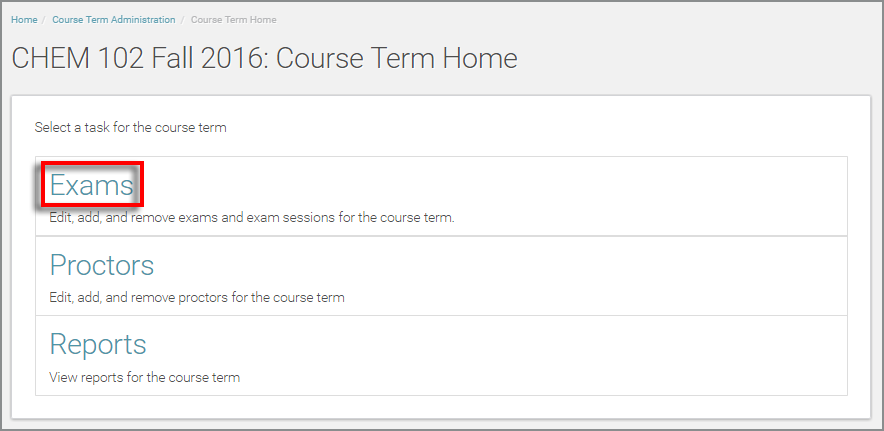
First, select the Exams option in the Course Term homepage.
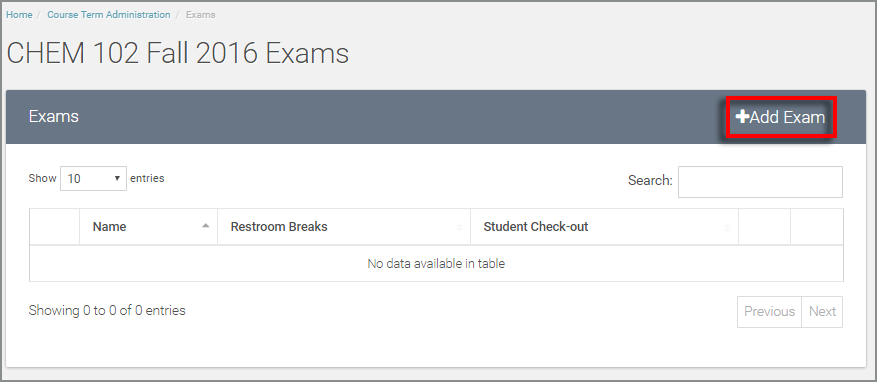
Then, select the "Add Exam" option in the top right of the Exams table.
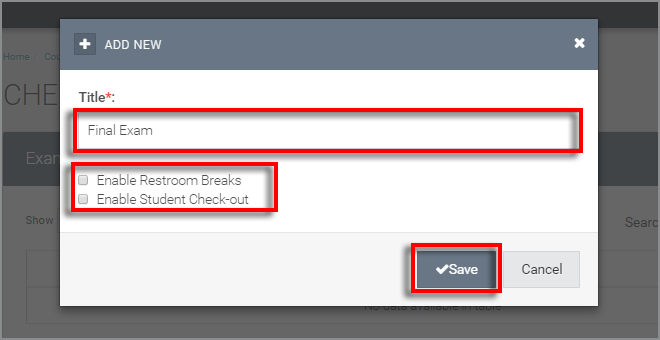
In the "Add New" dialog box, enter the title of your exam (you can't hit "Save" without a title).
Also, you may select whether or not you'd like your exam to have student check-out and restroom breaks enabled. If restroom breaks are enabled, a student's exit and reentry times for the break will be saved to the data table as long as the student checks out and back in and at a proctor station. Enabling student check-out will keep track of the check-out time for each student (provided they check-out while leaving the exam at a proctor station).
Hit the "Save" option to complete the addition of a new exam.
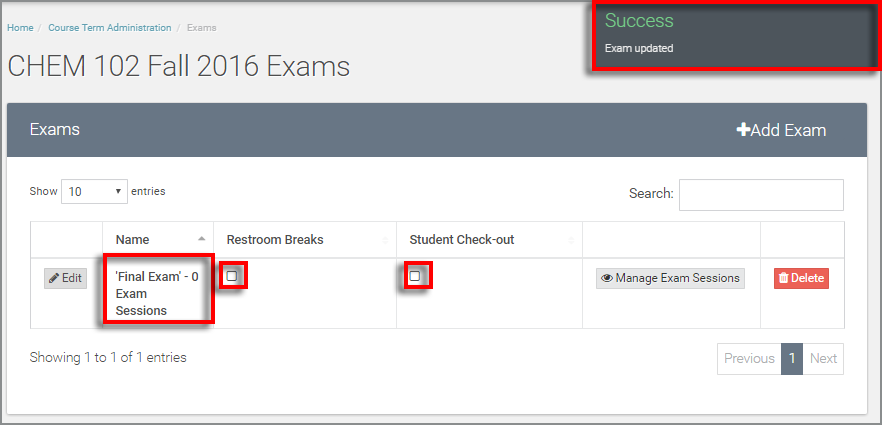
Once you select "Save" - you should see the successful save indicator appear in the top right of the screen. You should also see the correct exam added to the exam table.
Restroom breaks and Student Check-out decisions are displayed in this table as well. Select the "Edit" option to change the title or restroom break and student check-out selections.
View more tutorials on the ATLAS Exam Attendance - Homepage.