Topics Map > ATLAS Applications > ATLAS Financial Commitments
ATLAS Financial Commitments - View user activity
Learn how to view the activity of a user in a Commitment Group with ATLAS Financial Commitments.
Begin by navigating to the "Manage Group Users" area of ATLAS Financial Commitments.
For descriptions of all available permissions in ATLAS Financial Commitments, check out ATLAS Financial Commitments - Permissions explained and other key concepts.
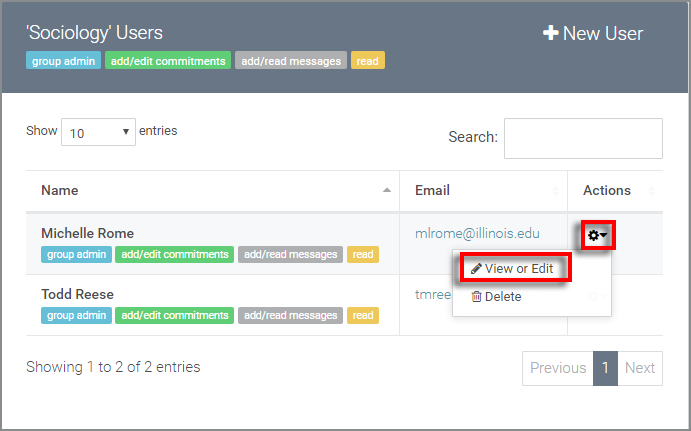

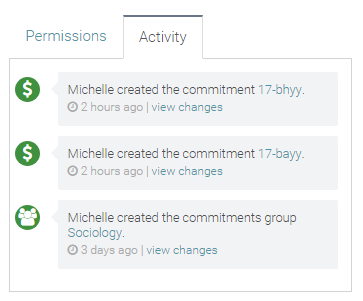
Return to ATLAS Financial Commitments - Homepage.
Once in the "Manage Group Users" area, you should see the users table shown below:
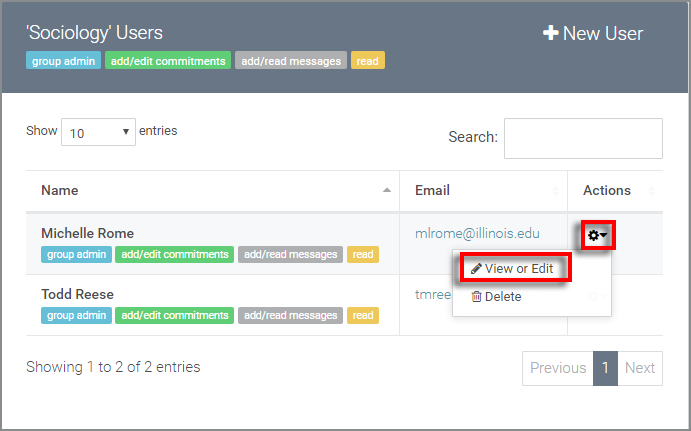
First, select the gear icon in the "Actions" column, then select the "View or Edit" option.
You should then see a new panel with activity and permissions details for the selected user.

The default view is for the user's permissions. Select the "Activity" option to view a list of the user's saved changes in the ATLAS Financial Commitments applications.
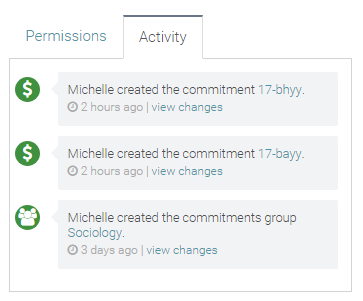
If you made any changes to the permissions when viewing, you'll need to select the "Update" option for those to be finalized. Otherwise, select "Cancel" to back out of the user details panel after viewing the activity.
Return to ATLAS Financial Commitments - Homepage.