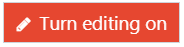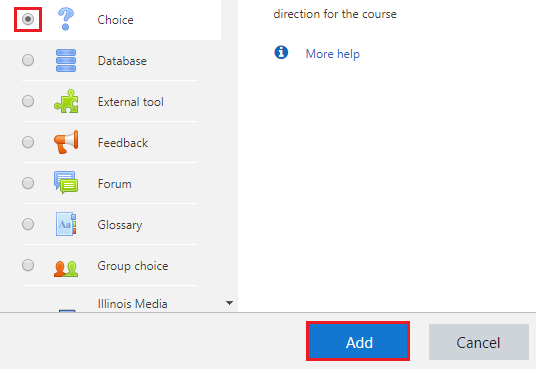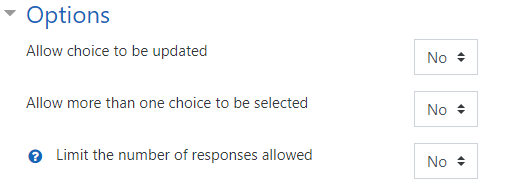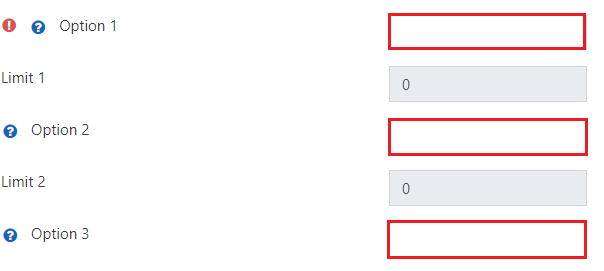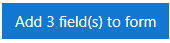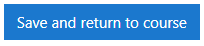Topics Map > Learn@Illinois
Learn@Illinois Moodle - Setting up Choice Activity
Learn how to set up the Choice activity.
For a permanent link to this information, please use: https://go.illinois.edu/MoodleChoiceSetup
Setting up Choice Activity
- In the upper right corner, click Turn editing on.
- In the appropriate week/module/section, click Add an activity or resource.
- Choose the "Choice" activity and click Add.
- Name the activity.
- In the "Options" setting, select your preferred settings for the activity.
- Specify the options/answers that participants have to choose from. You need fill out at least one.
Note: If you would like to limit responses (e.g. only one student per appointment time or topic), change "Limit the number of responses allowed" above to "Yes" and then you can enter the maximum number of responses for each question in the "Limit" field. - Click the Add 3 field(s) to form button to add more options.
- Click Save and return to course.
Related Topics
- Choice Activity
- Choosing a Student Response Tool
- Group Choice Activity
- Questionnaire Activity
- Forum Activity
- Scheduler Activity
- Feedback Activity