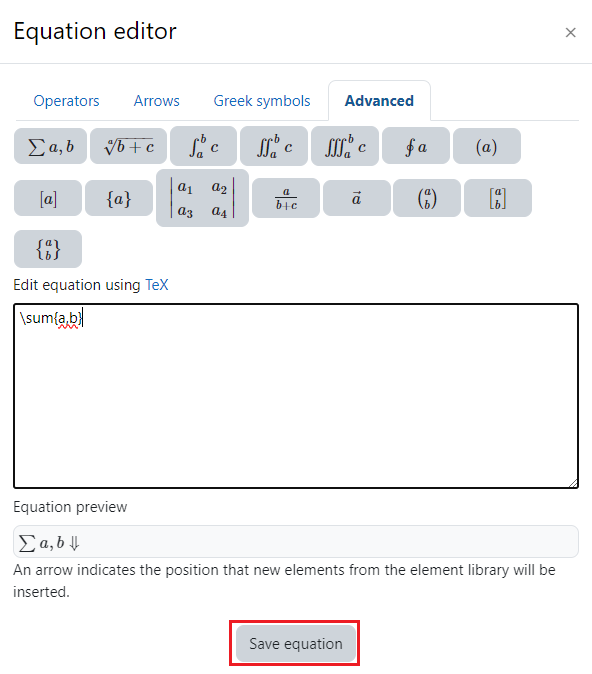Topics Map > Learn@Illinois
Learn@Illinois Moodle - Inserting Equations Using the Atto HTML Editor
Learn how to enter equations in Moodle.
For a permanent link to this information, please use: http://go.illinois.edu/MoodleRenderingEquations
- If you don't already have the Atto HTML editor set as your default text editor, see Changing Your Text Editor for instructions on how to do so.
- Click on the activity or resource in which you would like to enter the equation and scroll down to find the editor.
- When you go to edit text, you will see the default (Atto) text editor.
- Click on the Show more buttons icon; a second row of buttons will appear.

- Click on the Equation editor icon.
- See the image below:
- Toggle between the four tabs: Operators, Arrows, Greek Symbols, and Advanced.
- Click on a gray button, to have that symbol or equation rendered in TeX and edit as needed.
- Click Save equation.