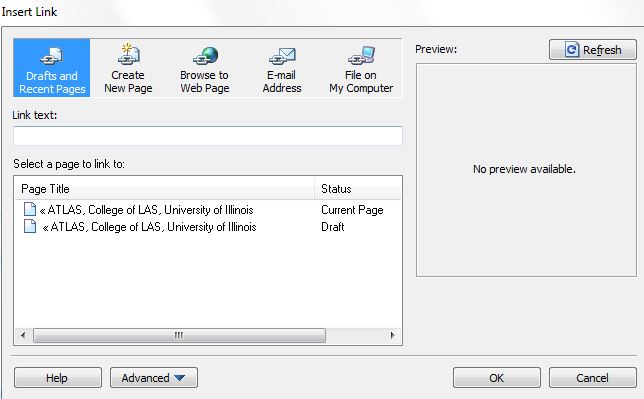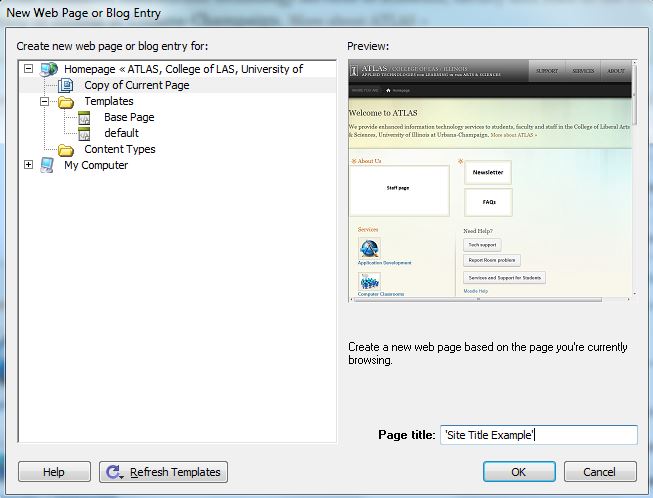Topics Map > ATLAS Applications
Contribute – Connecting and Making Edits
Connect to Contribute (Windows and Mac)
- Download the ZIP file.
The location of the ZIP file follows the format http://unit.illinois.edu/unit-Publisher.zip, where unit corresponds to name used by the unit in its URL (ex: African Studies = afrst; English = english).
Type this URL into a browser and the prompt to download should appear. Save the file to an easily remembered location.
- Double-click on the ZIP file and extract it (using 7-zip or a similar such method).
- The key file is named unit-Publisher.stc. Double-click on the key file.
- Contribute will ask for your login information. Use your NetID and AD password.
- The password for the key is unit. It will be the same name as the unit in the URL. If you have issues connecting, please reach out to atlas-web@illinois.edu for assistance.
Creating a new page in Contribute
- Connect normally to a page on your site that will serve as a template.
- Click on the “New Page” button on the top left side of the toolbar.
- Select the “Copy of Current Page” option.
- Type in a site title in the “Page title” box in the bottom right of the window. Then, click OK. (This title will be visible in the tab of the Internet browser).
- Once in the new page, erase the existing content; then, replace it with the new content.
- When done making changes and ready to publish, hit for “Save for Later” button to save the draft until you have a link to it.
- Go to your “Browser” in the pages column on the left, and connect to the page that will link to the new page.
- Type a new link. Then, highlight the link content, and either use the “Link” button in the menu bar or right click for the add link window to open.
- Select the new page you created (in steps 2-6) from
“Drafts” and hit OK.
- Return to the new page, and click the “Publish” icon. This will open a new window for you to identify your new site.
- The file name is always “index.html”.
- Then click “Choose Folder,” and click the new folder button. Once you name the folder and select it—your page is published. The name of the new folder will be in the URL. Be sure that there are no spaces, no capital letters, and no special characters in your folder title.
- Go back to the link page in the “Pages” column and publish the link page, and you’re done!
Contribute Tips
Connect
After the initial connection has been made, when opening Contribute, you will find the site listed in the 'Begin Editing' section. Click on it to get started.
Edit
When editing a page, until it is PUBLISHED, the page will be LOCKED so no one else can edit it while you are working on it.
Do NOT use tables
There is a spell-check located in the top right corner of the page, when editing
Right-clicking gives you various options
Changes will not appear on server until the page is 'Published'
New Page
Create A New Page: To create a new page, make a copy of an existing page in that section, this keeps this template and proper navigation.
- On a existing page in the same section, click 'New"
- Select Copy of Current Page
- Enter a Page Title
- Replace existing editable content with new content
Naming a New Page: When creating a new page, it is important to create a new folder, name the folder something logical, then place the new page in that folder and name it "index.html" without the quotes
NOTE: If the page needs to be linked within the navigation, please contact ATLAS Web Services at atlas-web@uiuc.edu. Please be sure to provide the URL of the new page and what section of the navigation you would like the page located.
Video of a Contribute Training Session: