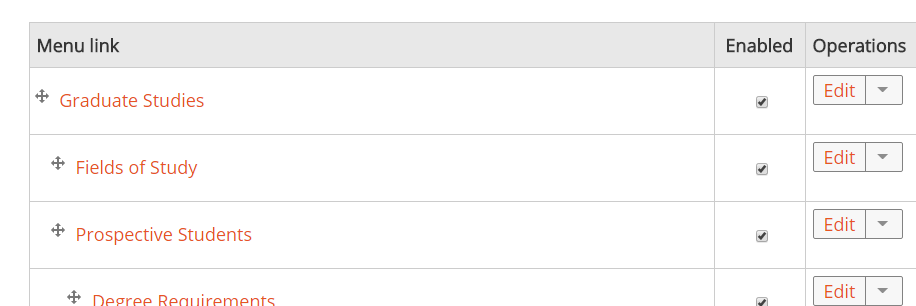Topics Map > LAS Web Services > Drupal Training Material
LAS Framework - Editing Menus
How to Edit a Menu in Drupal
Most menu changes will be done automatically when you add new pages to your site. Changing the order of several pages or adding links to pages outside of your site into the menu can be done using these instructions.
Editing Instructions
You must be logged in as an Editor role or higher to edit Menus- Under the Manage menu at the top of your page, click the Structure option
- Click Menus on the list of available Structures.
- Find the Menu that you want to edit, then click Edit Menu under the Operations column.
- From there, you can make several changes to a menu.
- To add a new link to the menu, click the blue Add Link button and complete the following fields
- Menu Link Title - The text to be displayed as the link.
- Link - The URL of the page you want to link to.
- Enabled - A checkbox that determines whether or not the link will show up in the menu.
- Description - A short summary of the page the link will take you to. Shows up when you hover over the link.
- Show as Expanded - If this box is checked, the subpages of this item will always be displayed. If it's unchecked the subpages will only show when you are on the page.
- Parent Link - If the page you're linking to is a subpage of another page, find and select the parent page in this drop down menu.
- Weight - Determines the order links to subpages will be shown in the menu. Greater weights means the link will sink further in the list.
- To change the order links appear in a list, click the
 icon next to a given link and drag the item to the desired position in the list.
icon next to a given link and drag the item to the desired position in the list. - To remove a link from the menu, uncheck the box under the Enabled column then click the blue Save button.
- To delete a menu, click the red Delete button at the bottom right. This will redirect you to a page asking if you're sure you want to delete the menu. If you are, click the blue Delete button.
Alternative editing interface
If you don't see the  icon when editing items in the menu, you are probably in the row weights view. While this gives you more precise control, you will probably want to use the drag and drop method. To change the method click the hide row weights just above and to the right of the table. To use this method, set the weight of each item. Smaller numbers will float to the top of the list.
icon when editing items in the menu, you are probably in the row weights view. While this gives you more precise control, you will probably want to use the drag and drop method. To change the method click the hide row weights just above and to the right of the table. To use this method, set the weight of each item. Smaller numbers will float to the top of the list.