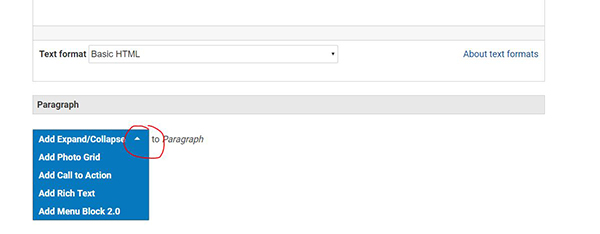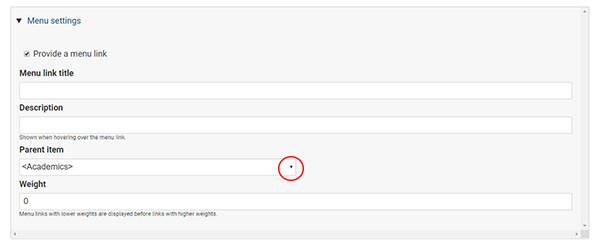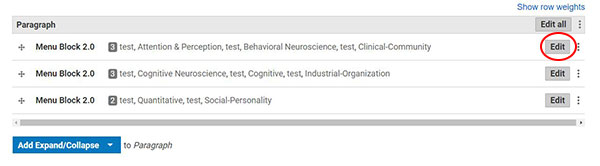Topics Map > LAS Web Services > Drupal Training Material
LAS Framework - Content Page
1. Under the Manage menu at the top of your page, click the Content option
2. Click the blue + Add Content button just below the content heading
3. From the Add Content page, click Content Page in the top left
4. From here, you can add a Title and use the Body and Paragraph fields to create a basic page.
a. Title The Title will appear at the top of your page in large text. The title in particular will also be picked up by Search Engines so choose a title that accurately describes your page.
b. Body - You can use the format toolbar to add bullets, tables, images, links, and files as well as basic formatting. For more information about formatting body content, see the Text Formatting in Drupal page.
a.
Paragraph In this section you can
choose one or more Paragraph types to add to your page. Each type is
described in this article: [Link for document 96998 is unavailable at this time] .
5. Add your page to a menu (if applicable).
a.
Menu Settings At the bottom of the
form, you will see a special section for additional options. Click the
Menu Settings option and check the Provide a Menu Link box to add this page to
the menu structure. There are several fields:
Menu Link Title - This is the name that will be shown in the menu. Leave it blank to use the title of the page or put in a custom menu title.
Description - This text will show when the user hovers the mouse over the menu option. It's particularly useful if there are several options that may confuse the user.
Parent Item - This is the most important field. It controls where your page will sit in the menu. There are several main sections in your site that will show in this list surrounded by brackets (<Site Section>). Below that you will see other pages that have been added. Choose the item that will contain your new page. In the image shown here, the user has selected Anthropology Major which means this new page will be shown under the Anthropology Major page in the Undergraduate Programs section of the Academics section and alongside the Archaeology Concentration, General Anthropology, and others.
6. Click the Preview button to see what your page will look like
a. Click the Back to Content Editing button at the top of the page to come back to make changes or save your page.
7. Click the Save button to save your changes
Editing Paragraphs within an Existing Content Page
When you edit an existing page by either clicking the Edit tab or editing from the Content page, you will notice that your paragraphs are collapsed. This is to save space and make it easier to find the elements you need to edit. To expand te paragraph in order to make edits, click the Edit button next to the paragraph you want to edit. Then make your edits and hit Save as normal. If there are multiple paragraph types on a page, you can also click Edit All to expand them all at once.