Topics Map > Communication and collaboration > Kaltura
Kaltura, YouTube media
How to add media from YouTube
- In the upper right corner of the page, select the 'Add New' drop-down list, and choose 'YouTube', to open the YouTube link page.
- Enter the URL or ID of your YouTube video into the text box provided.
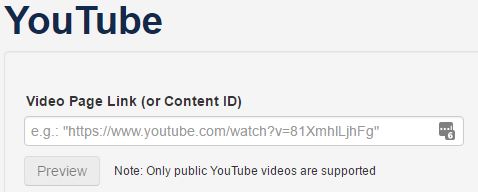
- Click on the 'Preview' video to ensure that the correct video will be loaded.
- Enter the metadata for your recording. There are the following fields:
- Name
- The name of the media being uploaded.
- This is a required field and is by default the filename of the media being uploaded.
- Description
- This is displayed below the media or on the player info pane.
- This is a required field for publishing and/or adding the media to a playlist.
- Tags
- These are used to help describe your media and are used as keywords when searching for media.
- Multiple tags can be separated by commas or new lines.
- Date of Creation
- Allows the actual date of creation to be added to the metadata.
- Video Credits
- Allows you to enter the names and title of those who worked on the video.
- Contributors and team members
- Allows you to enter the names of the team members or others who helped put together the project.
- This field is ideal for adding student team member names to class projects.
- When you are finished editing the details, click 'Save.' The video will be added to your 'My Media' tab.
Please note that YouTube videos do not have the same options available as media uploaded to Kaltura. For example you will not have the same sharing features, or clipping and trimming.
This media can be added to playlists and channels. You can order captions for them. You can also then add them to a Canvas course space (Kaltura, Add a video to Canvas ).
They will now play without advertisements.
Important Note regarding YouTube videos: Kaltura has implemented a new policy and it no longer allows captions to be generated, edited, and displayed on YouTube videos played in through the mediaspace website. We are working with the company on a solution. In the meantime, we apologize the difficulties.
[Doc 57917 content is unavailable at this time.]
